 |
The RTmon GDI has been deprecated and may be removed in a future release.
|
The RTmon Graphical Development Interface (GDI) is a graphical point-and-click interface for monitoring and managing processes and message-related information in a distributed project. The RTmon GDI provides easy access to many of the commands discussed in Chapter 9, Command Reference. In addition, the GDI provides an assortment of tools for viewing projects, including graphical trees, browsers, and watch windows.
The RTmon GDI and the RTmon CI are actually two separate processes that communicate with each other using messages. In general, as you execute a GDI function, commands are formatted and sent to the CI. Any output produced by the execution of the command is then sent from the CI process back to the GDI process. For more information about starting RTmon CI, see RTmon Command Interface.
The content and function of the RTmon GDI on the Windows and Motif platforms are identical.
This section presents steps on how to invoke an RTmon GDI session, as well as basic information about using the RTmon GDI. Type this command at the prompt to invoke the RTmon GDI:
Once the RTmon is finished initializing, the SmartSockets RTmon main window appears, as shown in Figure 35. If a project is not explicitly set in the rtmon.cm file, then an information window appears providing you with instructions. When you select OK in the Information box, the Project Browser pop-up box appears and allows you to select a project. Then the main window appears:
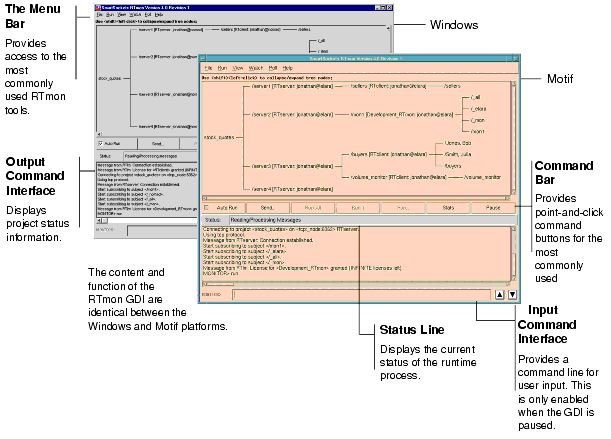
The six major functional regions of the RTmon Main window are:
Vertical and horizontal scroll bars are available for scrolling the Project Tree, the Command Interface Output, and the Command Interface Input regions.
Figure 36 highlights the branches of the Project Tree.
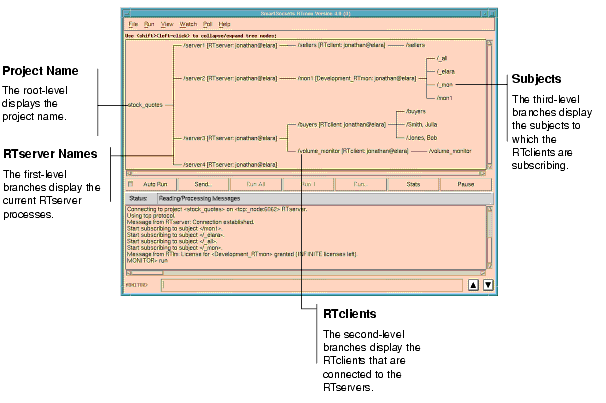
The menu bar provides access to six pull-down menus:
The RTmon GDI is intuitive and easy to use as it is designed like many standard graphical interfaces. The following list presents some of the standard design features.
The Project Tree displays branches made up of the current project name, RTserver names, RTclient names, and subject names. The project name is the root of the tree. Branching off from the root are the RTserver processes, branching off of each RTserver are the RTclient processes connected to that RTserver, and branching off from each RTclient are the subjects to which that RTclient is subscribing. This window is updated in real time as changes occur to RTservers, RTclients, or subjects. For example, when a process subscribes or unsubscribes to a subject, the subject portion of the tree for that process is updated immediately. The Project Tree is useful for concise, up-to-date graphical snapshots of the project.
The Project Tree provides hot spots for accessing child windows. Double left click on any item displayed in the tree and a pop-up window appears. For instance, if you double left click on the project name, the Project Browser window appears. Similarly, if you double left click on one of the subjects displayed in the Project Tree, the Client Subjects Message Traffic window appears. Note that when you invoke a window from the Project Tree a poll is executed automatically.
The Command Bar is located just beneath the Project Tree region, providing point-and-click access to some of the most frequently used commands of the RTmon GDI.
The Status Line is located immediately below the Command Bar region, presenting the current state of the RTmon process. The possible states include:
The Command Interface Output Region displays standard output for the RTmon process. The output area automatically scrolls each time new output is received. This behavior may be bothersome if you are trying to look back at a message previously written to the screen.
Select View>Auto Scroll from the Main menu to change the default scrolling behavior. When auto scrolling is turned off, new output is written below the area that is currently displayed.
The Command Interface Input Region provides a command line for manually entering RTmon commands. Though the most common commands for running and watching a project can be accessed through the Main menu bar or through the Command Bar, most of the standard RTmon textual commands are available using this command interface. The following commands are not available through the GDI Command Interface Input region and must be executed from the RTmon CI.
For more information about the textual commands see Chapter 9, Command Reference.
|
TIBCO SmartSockets™ User’s Guide Software Release 6.8, July 2006 Copyright © TIBCO Software Inc. All rights reserved www.tibco.com |