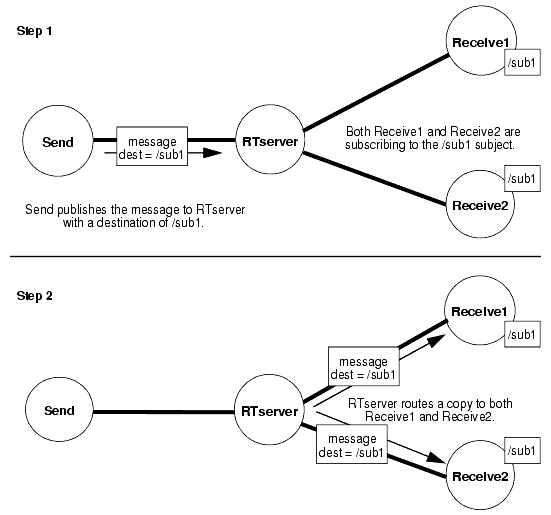
Just as projects restrict the boundaries of where messages are sent, subjects partition the flow of messages within a project. A subject is a logical message address that can be thought of as providing a virtual connection between RTclients. Subjects allow an RTclient to publish a message to multiple processes with a single operation. Subjects are designated by a name, which can be any character string with a few restrictions.
A message in TIBCO SmartSockets has both a sender property and a destination property. (See the section on message composition in the messages chapter of the TIBCO SmartSockets User’s Guide for a full discussion of message properties.) Subjects are used for the sender and destination properties. When an RTclient subscribes to a subject, it gets any published messages whose destination property is set to that subject. Think of this as the process signing up for messages sent to the subject. For example, in a network monitoring application, you might partition messages by the types of things being monitored — routers, bridges, switches, and so on. These areas are declared as subjects such as /router, /bridge, /switch. All messages pertaining to routers are constructed with the /router subject as its destination property. Any RTclient interested in receiving messages destined for /router subscribes to the /router subject. This is also known as the publish-subscribe paradigm because RTclients publish messages to specific subjects, and RTclients also subscribe to subjects in which they are interested.
The TIBCO SmartSockets publish-subscribe communications model allows an RTclient to simply publish the message with a subject as the destination property, and RTserver takes care of routing the message to all RTclients that are subscribed to that subject. RTclient can subscribe or unsubscribe to a subject at any time, which allows RTclient to control the quantity of incoming messages. TIBCO SmartSockets applications can be easily reconfigured when hardware resources are added or removed, without changing a single line of code.
To provide greater flexibility and scalability for large applications, TIBCO SmartSockets subject names are arranged in a hierarchical namespace much like UNIX file names or World Wide Web URLs. This hierarchical namespace allows for large numbers of subject names to be created with similar but non-conflicting names, such as /stocks/NYSE/computer and /stocks/NASDAQ/gold, and also for many powerful operations, such as publish-subscribe with wildcards, to be performed. Small TIBCO SmartSockets systems can be easily built without a great deal of complexity, and large systems can also be more easily built with these hierarchical subject names.
A hierarchical subject name consists of components laid out left-to-right separated by slashes (/). Each component can contain any other non-slash characters except an asterisk (*) and the ellipsis sequence (...), both of which are used for wildcards in publish-subscribe. Examples of hierarchical subject names include /system, /system/primary/eps, /system/backup/eps and /nodes/workstation.tibco.com/support. The hierarchy can be specified to any number of levels. For more details, see the section on hierarchical subject names in the publish-subscribe chapter of the TIBCO SmartSockets User’s Guide.
When subscribing or publishing to a subject, wildcards can be used in the specification of the subject name to match multiple subjects. Using wildcards ("*" or "...") in subjects is much like using wildcards for file names in an operating system command line. The wildcard "*" operates much like it does on Windows, UNIX, or OpenVMS. It can be used for an entire subject name component or as part of a more complicated wildcard containing other characters, such as "foo*bar". A wildcard component using "*" never matches more than one component; for example, "foo*bar" does not match "foo/bar".
The wildcard "..." operates much like it does on OpenVMS, where it matches any number of levels, including zero levels, of components. It must be used as an entire component; for example, "auto..." is not a wildcard. Multiple wildcards can be used in a subject name, such as /a*b*/.../d. For more details, see the section on using wildcards with subjects in the publish-subscribe chapter of the TIBCO SmartSockets User’s Guide.
This section provides an example of how a message, originating from a single RTclient, is published to all RTclients subscribed to a subject. In Figure 4, processes are represented by circles and connections between processes are represented by dark lines. As you can see, there is a single sending process (Send), and two receivers (Receive1, Receive2). Each of these RTclients is connected to the same RTserver. The Receive1 and Receive2 programs have both subscribed to the /sub1 subject. If the Send process wants to publish a message to the /sub1 subject, this sequence of events occurs:
Figure 4 shows this flow of the message through RTserver. Note that if the Send program was also subscribed to the /sub1 subject, it too would have received a copy of the message from RTserver.
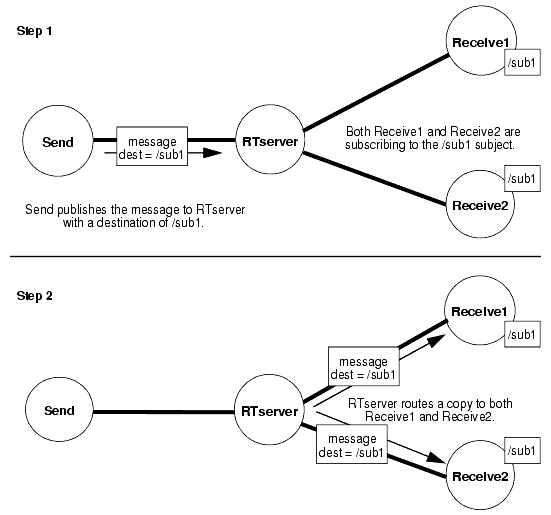
Let’s go back to the sending and receiving examples earlier in this lesson. Line 9 of the sending program calls TipcSrvMsgWrite:
TipcSrvMsgWrite("/tutorial/lesson2", TipcMtLookupByNum(T_MT_INFO),
TRUE, T_IPC_FT_STR, "Hello World!", NULL);
The first argument to the function ("/tutorial/lesson2") is the subject the message is being published to. For the receiving program to get the message, line 11 of the receiving program is required:
This line causes the receiving program to start receiving any messages published to the /tutorial/lesson2 subject.
Start the receiving program
To illustrate this concept more clearly, you need three separate windows on your workstation. In the first window, start up the receiving program:
Edit the receive.c program to subscribe to subject foo
Now, edit the receive.c program to change line 11 so it subscribes to the /smartsockets/foo subject. Line 11 should now look like this:
Save your changes to receive.c.
Compile and link the receiving program
Compile and link the receiving program.
Start the new receiving program
In a second window start up the new receiving program:
Start the sending program
Finally, in the third window, start up the sending program:
You should see that your original receiving program got the message and printed it out.
Notice that the new receiving program (that had subscribed to the /smartsockets/foo subject) did not receive the message. In fact, it is still blocked, waiting for a message. Enter Ctrl-c to stop execution and return to the operating system prompt.
Edit the receiving program to receive a new subject
To see how one message can be delivered to two processes in a single operation, go back and edit the receiving program to again receive the /tutorial/lesson2 subject. Line 11 should now look like this:
Compile and link the receiving program
Compile and link the receiving program as before.
Start the receiving program
Now start the receiving program in the first window:
Start a second instance of the receiving program
In the second window, start up a second instance of the same receiving program:
Start the sending program
Finally, in the third window, start up the sending program:
You should see this display in both windows where the receiving programs are running:
If you wish, you can start any number of receiving programs, run the sending program, and watch the message get delivered to all of them with a single operation.
Note that you did not have to change a single line of code in the sending program to have access to this feature. The ability to send a message to multiple processes with a single operation, without having to specify the location of the processes, is a key feature of TIBCO SmartSockets and makes the testing, debugging, and maintenance of your network application much easier. Also, through the use of subjects and TIBCO SmartSockets publish-subscribe services, you achieve location transparency. This implies that your programs can be easily relocated anywhere on your network without changing a single line of code.
|
TIBCO SmartSockets™ Tutorial Software Release 6.8, July 2006 Copyright © TIBCO Software Inc. All rights reserved www.tibco.com |